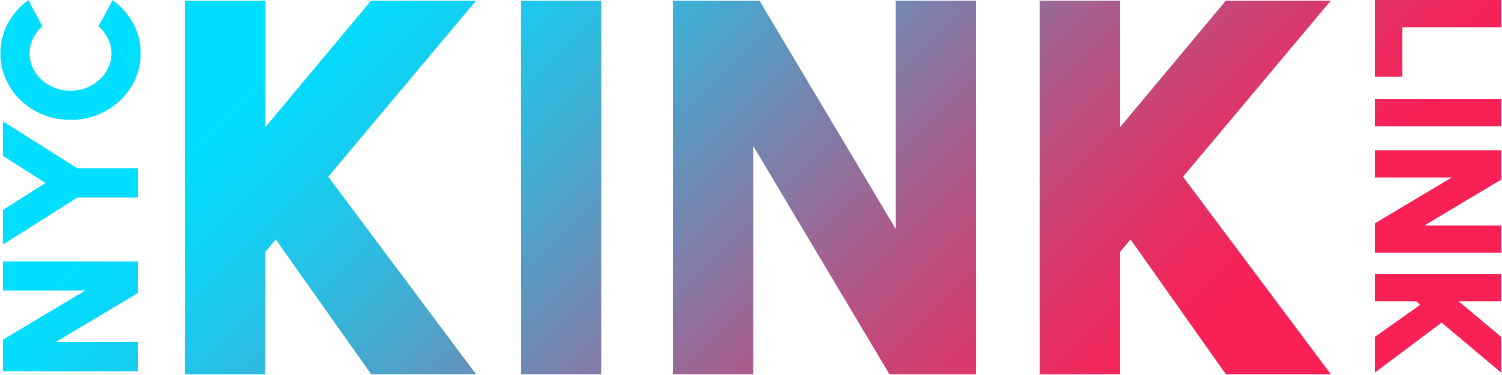Apple iOS (iPhone/iPad/iPod) Calendar
To Subscribe
- Open this page on your iPhone browser (so copying the link below is easier)
- On your home screen tap the ‘Settings’
- Select ‘Calendar’
- Select ‘Add Account’ and select Other
- Select ‘Other’
- Select ‘Add Subscribed Calendar’ option at the bottom of the list
- Paste the URL: https://calendar.google.com/calendar/ical/nyckinklink%40gmail.com/public/basic.ics and click ‘Next’
- Change any settings you see fit before saving the calendar. No username or password needed
Make changes to your subscription or unsubscribe
- Toggle your view of the subscribed calendar by opening the Calendar app
- Tap Calendars in the bottom center
- Tap a calendar name to either display or hide calendar events
- Tap a the (i) next to the calendar name to rename the calendar subscription, change the color, disable alerts or unsubscribe through deleting the calendar
To Unsubscribe
- Toggle your view of the subscribed calendar by opening the Calendar app
- Tap Calendars in the bottom center
- Tap a the (i) next to the calendar name
- Tap ‘Delete Calendar’